Acronis True Image

Windows re installation process is not as complex as it is associated with certain disadvantages: it is necessary to restore the drivers, programs and settings.  Naturally, it takes time, and m ost people are trying to delay the re installation process to the last moment, until their system will fully come out of the operational condition. But this operation can be simplified, and the time taken to restore the OS can be reduced to 15 minutes.
Naturally, it takes time, and m ost people are trying to delay the re installation process to the last moment, until their system will fully come out of the operational condition. But this operation can be simplified, and the time taken to restore the OS can be reduced to 15 minutes.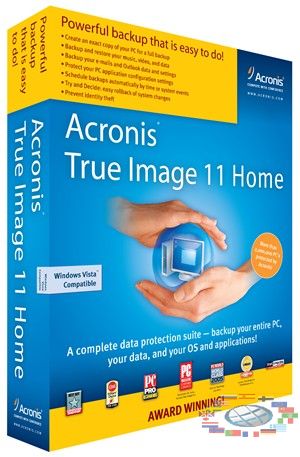 To make all this become real, its enough to make a backup copy of the operating system, using Acronis True Image. This program is available as an image that you can burn to a disc. It is p ossible to install the program on your computer, but you should not ignore the version on the CD, as with its help you can restore your system if it stops you boot.
To make all this become real, its enough to make a backup copy of the operating system, using Acronis True Image. This program is available as an image that you can burn to a disc. It is p ossible to install the program on your computer, but you should not ignore the version on the CD, as with its help you can restore your system if it stops you boot.
Before you can create a backup, system must be cleaned of viruses and unwanted programs. 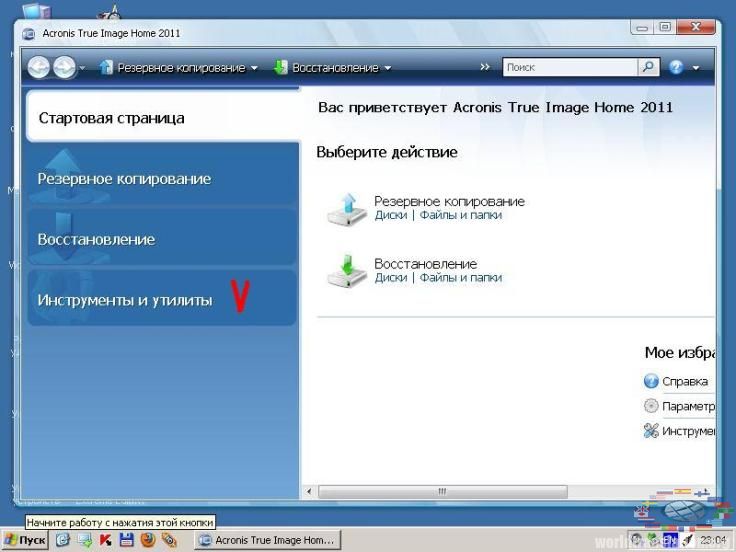 Of course, it will be ideal for you to create a backup of your system immediately after the re installation, when it is in the best condition. After the preparations you will either need to boot from CD where you stored the image of Acronis True Image, or if the program is installed on your computer, just run it.
Of course, it will be ideal for you to create a backup of your system immediately after the re installation, when it is in the best condition. After the preparations you will either need to boot from CD where you stored the image of Acronis True Image, or if the program is installed on your computer, just run it.
There are few items in the main menu of the program, but for the copy creation we cho ose the option - Create Archive. It asks us what sections or folders we want to copy. Since our goal - is to keep the operating system, select the option - an entire hard disk or a separate partition on it, press the button - Next and move on to the next step.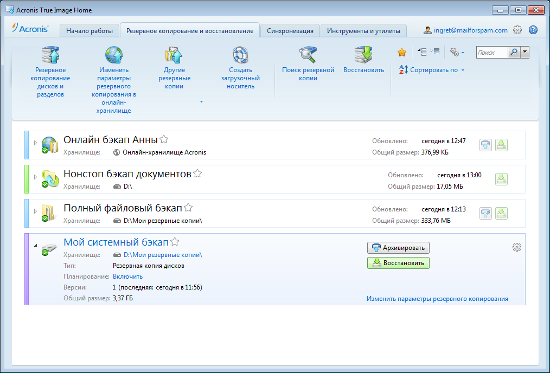 Now we need to specify the drive or partition, which we are going to copy. Moving to the next window of the program, we need to specify a folder or partition for storage of our backup. It's better if it is a different drive or partition, not that one on which you have installed Windows. The next step of the program involves the selection of the type of archive. Note the option - Creating a full backup, and then select the item - Use the default settings. Now we just have to click on the button - Start and wait until the program will create a full backup of our operating system as an image.
Now we need to specify the drive or partition, which we are going to copy. Moving to the next window of the program, we need to specify a folder or partition for storage of our backup. It's better if it is a different drive or partition, not that one on which you have installed Windows. The next step of the program involves the selection of the type of archive. Note the option - Creating a full backup, and then select the item - Use the default settings. Now we just have to click on the button - Start and wait until the program will create a full backup of our operating system as an image.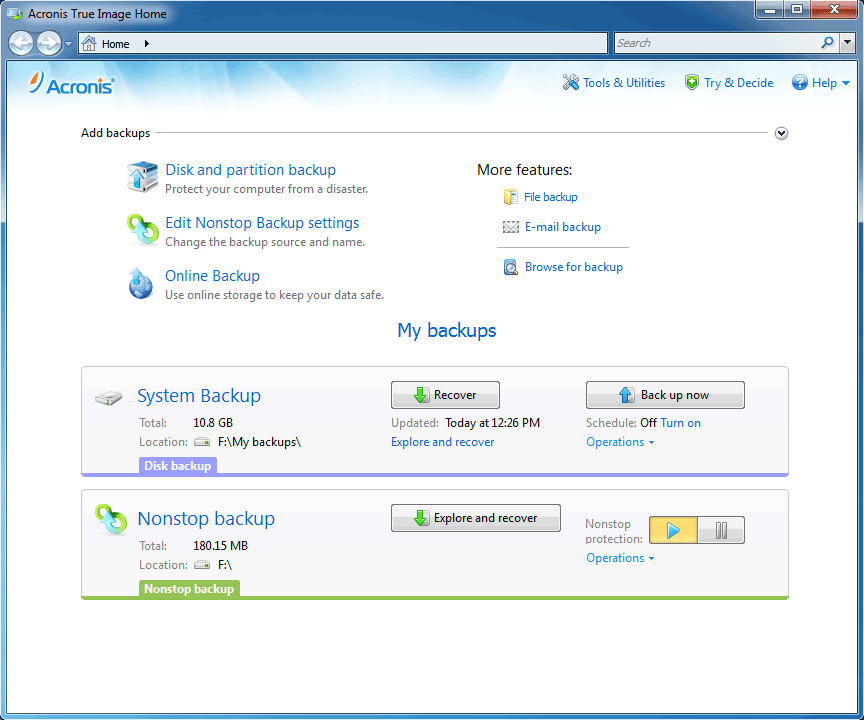 If the system does not want to boot, but you have created a backup copy to restore it you have to spend no more than 15 minutes. So, we go into the BI OS and in the menu Advanced Bi os Features find First Boot Deviсе, and in the type of device we select the CD-ROM. After the computer reboots, you will see the interface of Acronis True Image. In the main menu select the option - Restore data. Next, you run the Restore Data Wizard. In the next stage of work you must specify the folder that contains your image.
If the system does not want to boot, but you have created a backup copy to restore it you have to spend no more than 15 minutes. So, we go into the BI OS and in the menu Advanced Bi os Features find First Boot Deviсе, and in the type of device we select the CD-ROM. After the computer reboots, you will see the interface of Acronis True Image. In the main menu select the option - Restore data. Next, you run the Restore Data Wizard. In the next stage of work you must specify the folder that contains your image.  In the "Recovery Type" select - Restore disks and partitions, then select the drive or partition for recovery, ie that one where you have the operating system, and the location of the restored partition, ie that drive or partition where you wish to restore your system. Now you will just have to wait while the program will restore the system, and reboot your computer. If everything was done correctly, you should see your operating system in a healthy state with all the settings and programs that have been saved in the backup.
In the "Recovery Type" select - Restore disks and partitions, then select the drive or partition for recovery, ie that one where you have the operating system, and the location of the restored partition, ie that drive or partition where you wish to restore your system. Now you will just have to wait while the program will restore the system, and reboot your computer. If everything was done correctly, you should see your operating system in a healthy state with all the settings and programs that have been saved in the backup.
Video: "Acronis True Image. Restoring Data from File Archive"