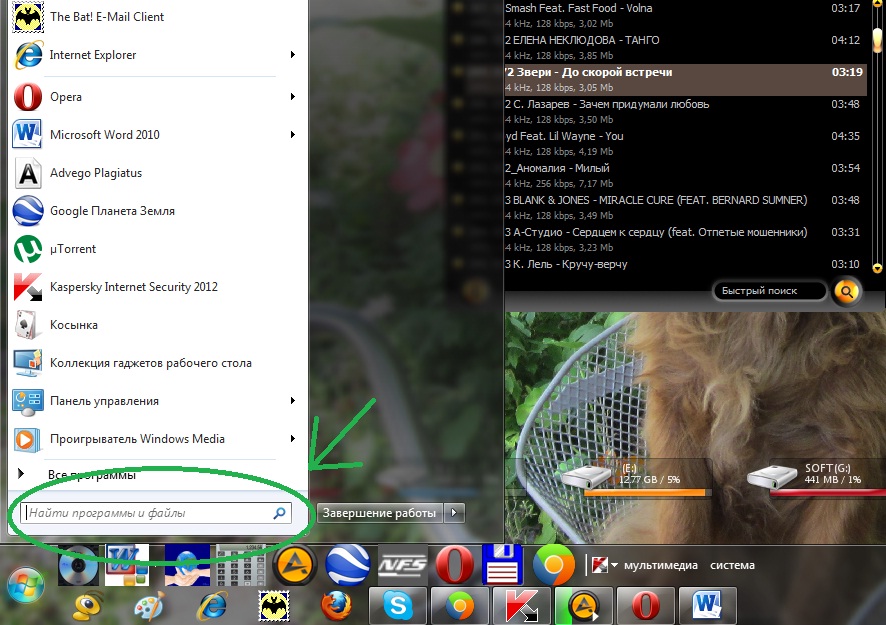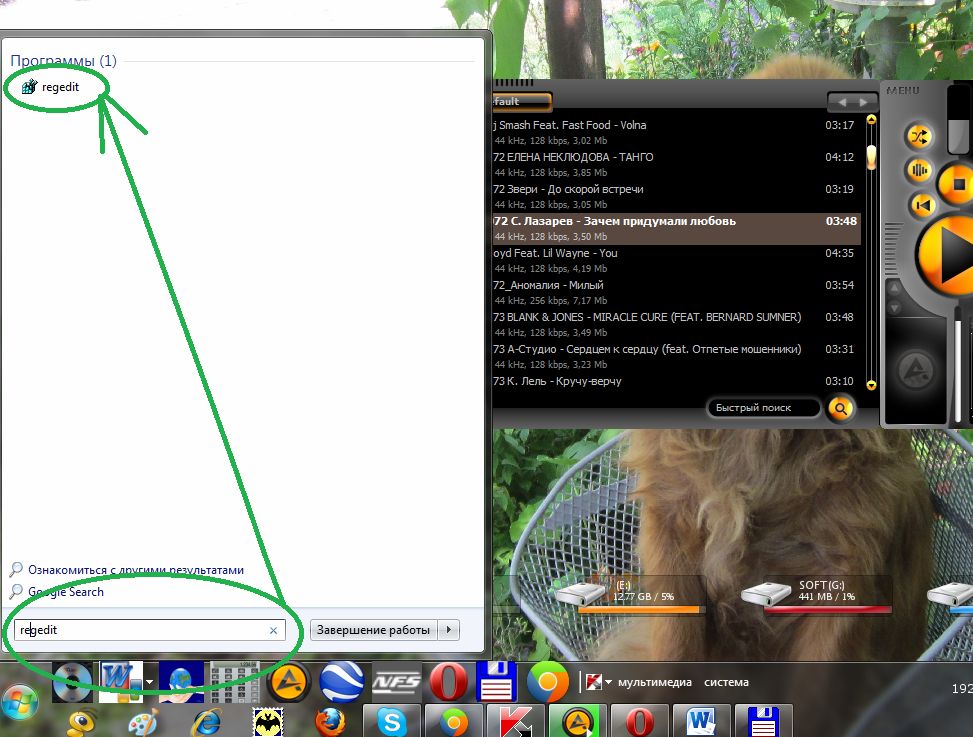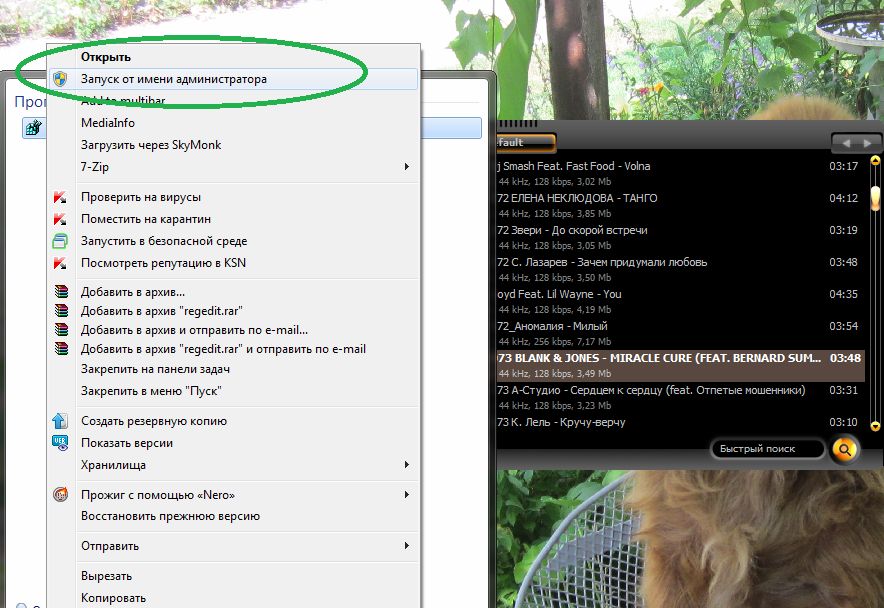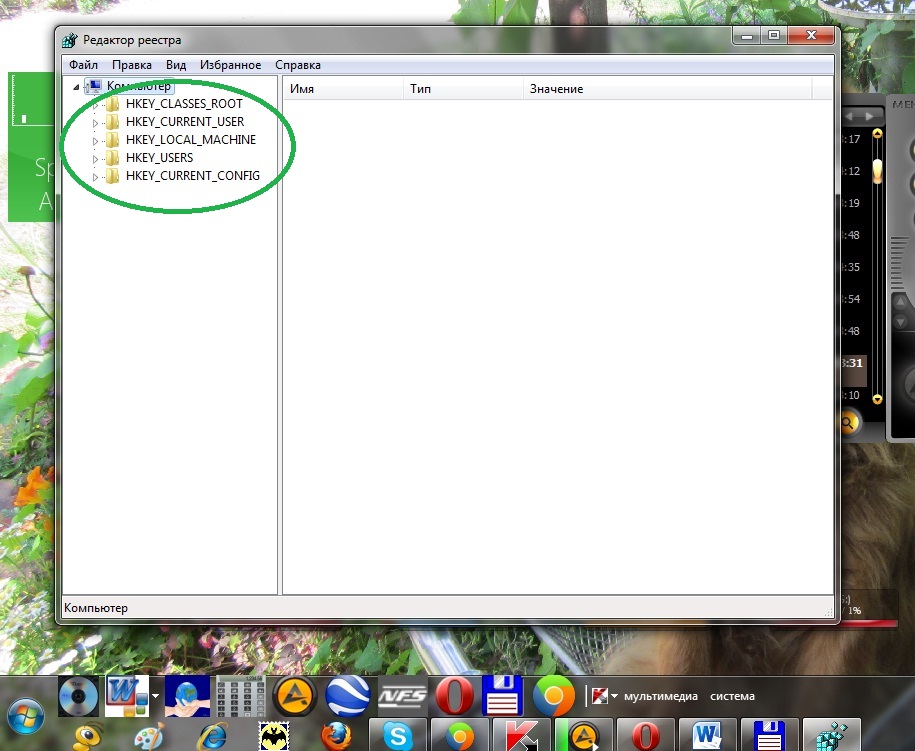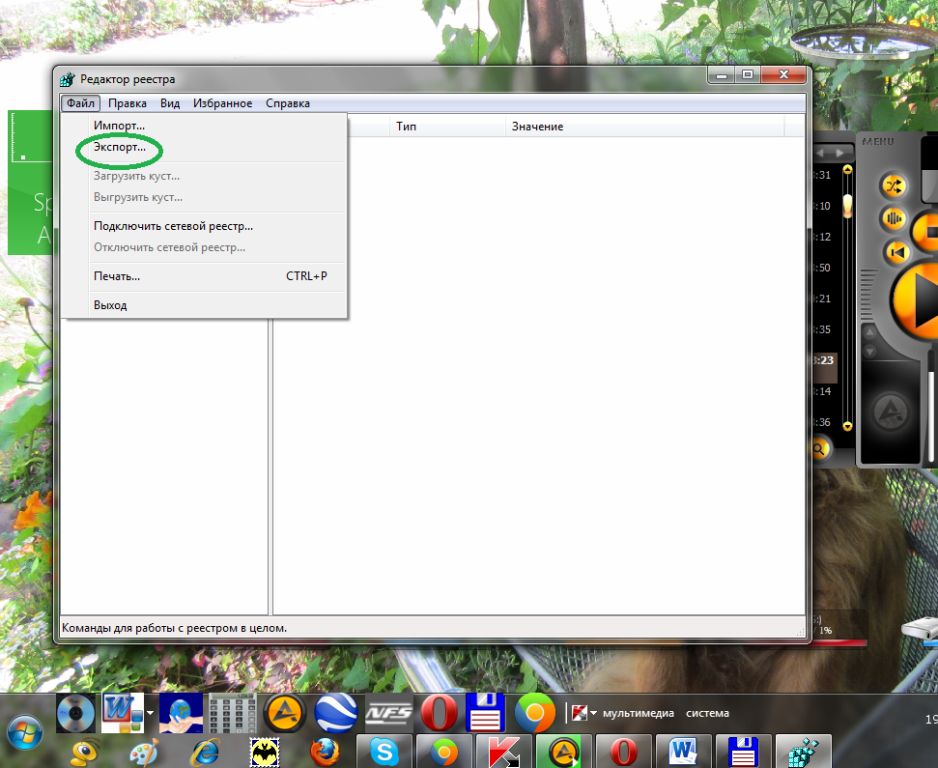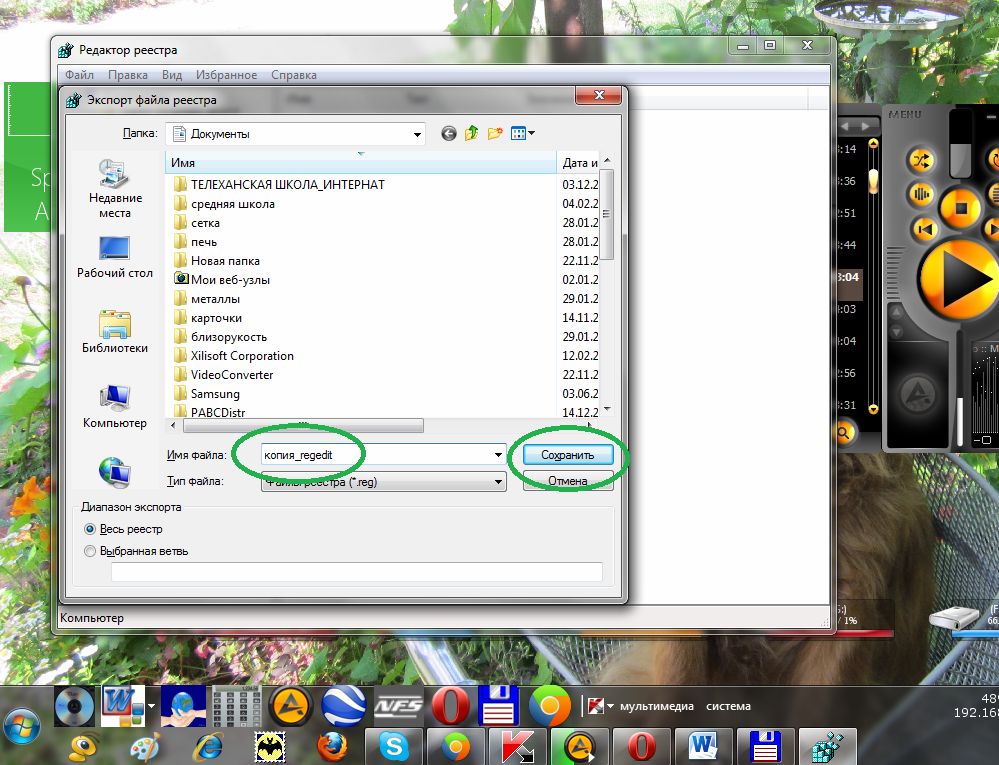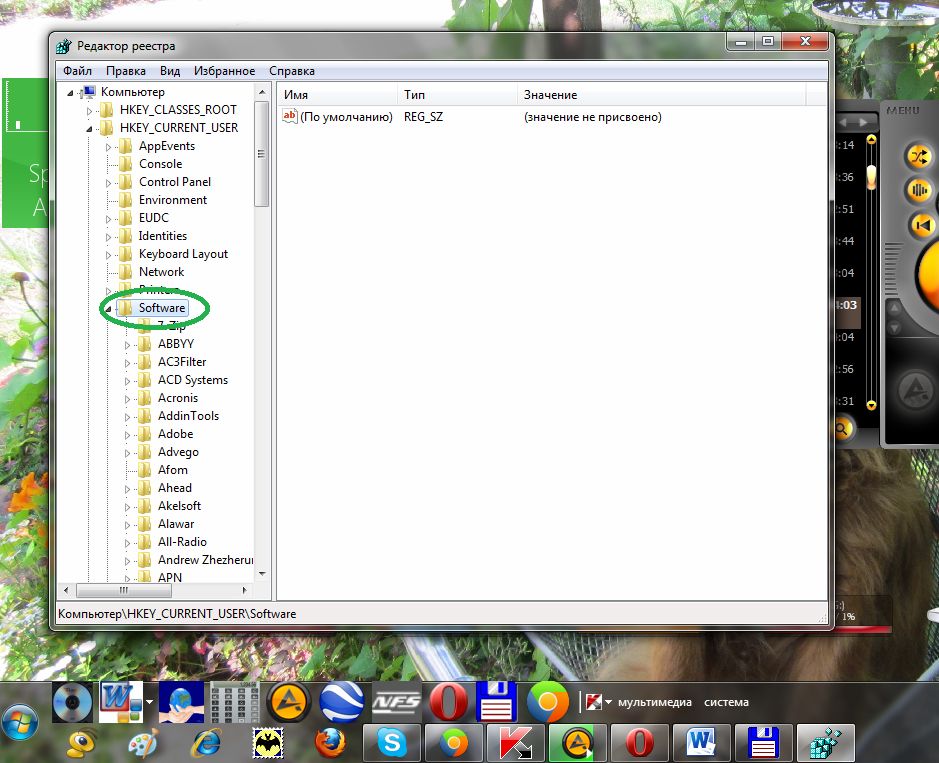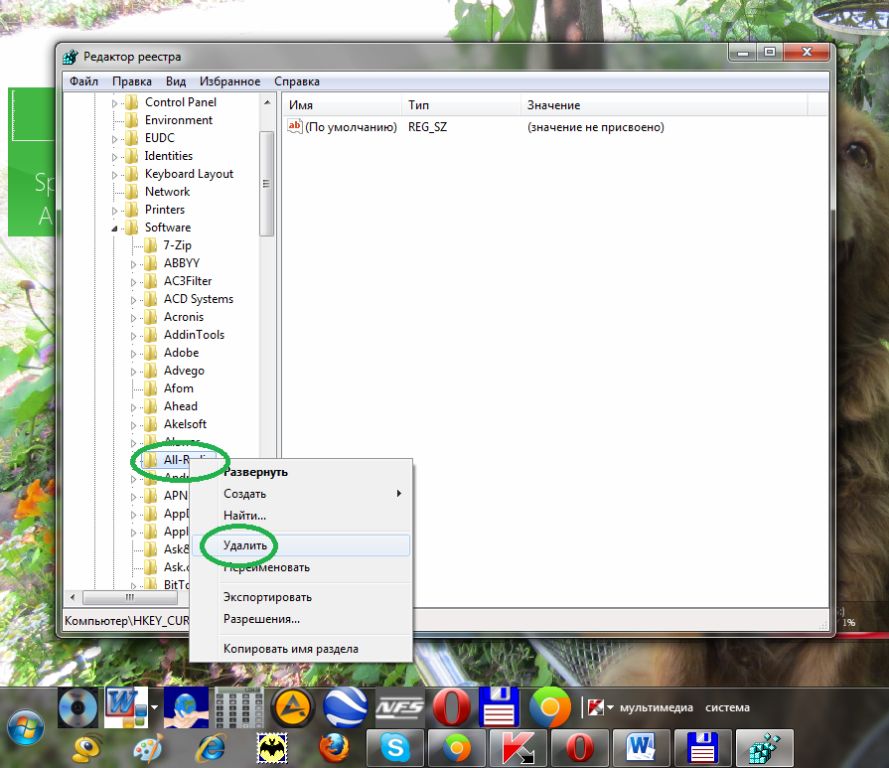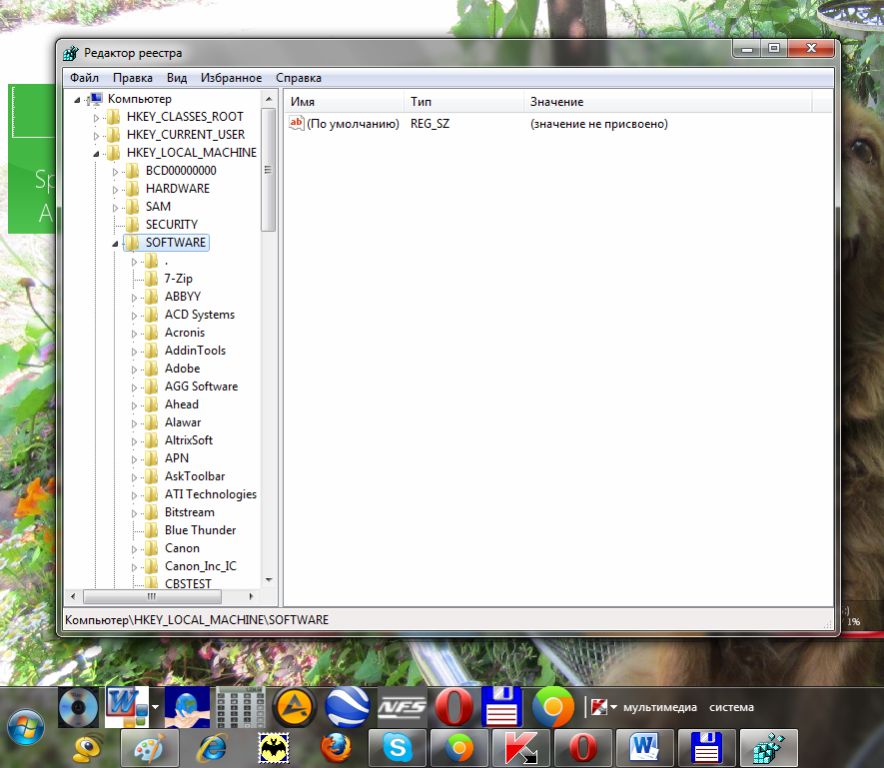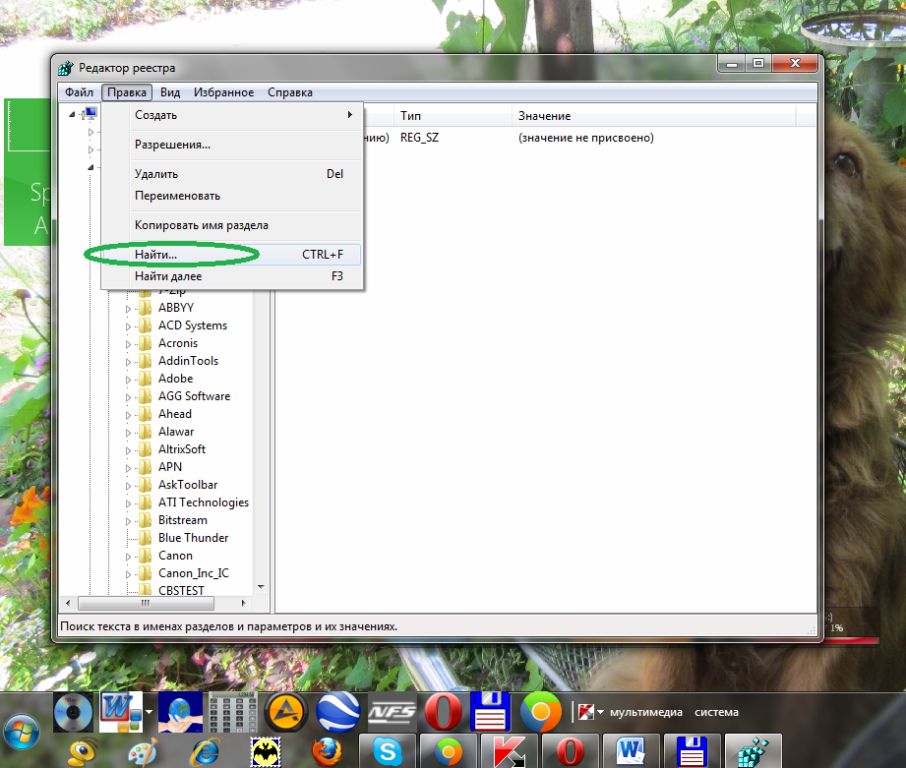Manual registry cleaning

Installing new software and games, deleting old or unnecessary software - all these actions gradually clog up the registry of the operating system, which significantly affects the speed of your computer.
Software developers offer a lot of different tools for cleaning of the registry. The principle of work of most of these programs is to run automatically according to a previously laid down algorithm, which, of course, will not allow the utility to cope with special needs. Therefore it is important to be able to perform specific actions to clean up the registry without the help of any third-party tools.
Since the registry is the central database of any operating system that stores all information about the settings, all computer users, applications and devices connected to the computer, so when you perform the registry cleaning yourself, you should be very careful. Any hasty action may cause a malfunction of the entire system.
To start cleaning the registry - it's necessary to open the Registry Editor (regedit.exe) - a special utility designed to make changes to the operating system registry. In a search line of the Start menu you should write regedit with Latin letters (see fig. 1).
As a result it would be found only one program - regedit.exe, which we need to run (see fig. 2).
It's better to open the program as administrator. To do this, click on the program icon, but not with the left button (as we usually do when we open any application) - with the right button. In the menu that appears, select the appropriate command (see fig. 3).
After performing of the above actions it should open window of utility, where you will see the five main branches of the registry (see fig. 4).
Before proceeding directly to the editing and cleaning of the registry, you must save the current version of the registry. To do this, select the File menu, click Export (see fig. 5).
In the resulting window we enter the name of an exported copy of the registry, for example, «copy_regedit» (see fig. 6). The simple sequence of actions will allow to restore the registry system after a hasty editing.
To erase and uninstall the game or program, you must go to HKEY_CURRENT_USERSoftware (see fig. 7).
In this branch of the registry you will see the list of all software installed on your computer, as well as the programs that you have long been removed. To remove the information about the uninstalled program, you should click with right mouse button on it and select the menu item - remove (see fig. 8).
Also the same is needed to be done with section HKEY_LOCAL_MACHINESOFTWARE (see fig. 9).
For deeper cleaning of the registry you can use the search (see fig. 10). And in the search box you should enter the name of the desired program.
It is recommended to reboot the computer after the cleaning of the registry. This procedure is necessary in order to make sure you did everything correctly.